Garageband is a go-to destination for anyone that’s willing to create some music or just play around with instrumental effects. Garageband comes with a package of everything you’ll need to create the best music possible. You can create multiple tracks on your Mac or any other iOS device with the help of the premade loops, pre-made MIDI keyboards, and a ton of wonderful instrumental effects. So, if you are willing to get started on this great app, here’s how to get songs from Apple Music to Garageband.
Importing Apple Music songs to Garageband
If you’ve decided on making a remix of a particular song or something like that, the first step is to get the song into Garageband for you to work on it. When it comes to songs, what better way to listen than Apple Music? If you’ve heard a song on Apple Music and would like to make some edits with it, importing it to Garageband is the first step. Make use of the below steps to easily and effortlessly import songs from Apple Music to edit on Garageband.
Steps to Save Apple Music Songs in the Form of MP3
A few things you’ll need are a computer or a laptop running with MacOS, a converter for Apple Music, and of course the Apple Music app, also make sure that the app is on its latest version.
- When you are done with the installation of an Apple Music converter, launch it on your device and look around the features if you want to.
- You can add music by clicking on the Add option or something similar to that. Add songs that have an MP3/AAC/WAV/FLAC/AIFF format to them.
- Some apps allow you to choose the output format of your audio file, if the one you’ve downloaded also does then choose the format you’d prefer.
- You can also choose the output quality as well as the folder you’ll want the file to be saved to. Choose the options you like and move to the next step.
- Now, start the conversion. After you’re done with the conversion, you can either find the converted music in the app itself by going to the section where the converted files are stored. Or, go to the folder you’ve earlier chosen to save the converted file.
Steps to Add the Converted music into Garageband
If you have performed the above steps as is, you’ll have your Apple Music on the Mac or any other device you’re using. Now, it’s time to add that converted music into Garageband. You’re just minutes away from starting to edit on your favorite song.
First, let’s look into how you can add the songs to Garageband on your Mac:
Mac
On your Mac, first, open the Garageband app and search for the button that looks something like this ![]() , and click on it. You can find the button in the top-right corner. All of the music files that you’ve converted earlier will appear after clicking on them. Make your pick and choose the file you want to work on and get started.
, and click on it. You can find the button in the top-right corner. All of the music files that you’ve converted earlier will appear after clicking on them. Make your pick and choose the file you want to work on and get started.
Let’s move on to method for iPhone or Ipad:
iPhone or iPad
Before getting started, you need to have the converted music files on your phone, so start by adding them to your iTunes library. To add to the library, start by clicking on MENU, FILE, and then click ADD TO LIBRARY. After doing this, you’ll be able to access the converted files on your iPhone or iPad.
- Open Garageband on your device and click the
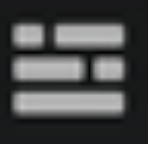 option, doing this will open the view of the tracks. Now, click on it
option, doing this will open the view of the tracks. Now, click on it 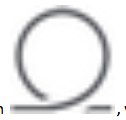 , you’ll find it in the control bar. Finally, click on the music tab to see the converted files.
, you’ll find it in the control bar. Finally, click on the music tab to see the converted files. - When you see the converted music files, just drag and drop it into the Tracks view. Some of the songs that appear in grey are protected Apple songs that cannot be added. So, add the ones that you can and start editing on them.
Conclusion
Garageband is a great app for beginners and absolutely user-friendly, working on it is the easiest thing ever. We hope that you were able to get Apple Music songs into Garageband after following the above steps. Now that you have them on the app, start editing and creating music that you can be proud of.


