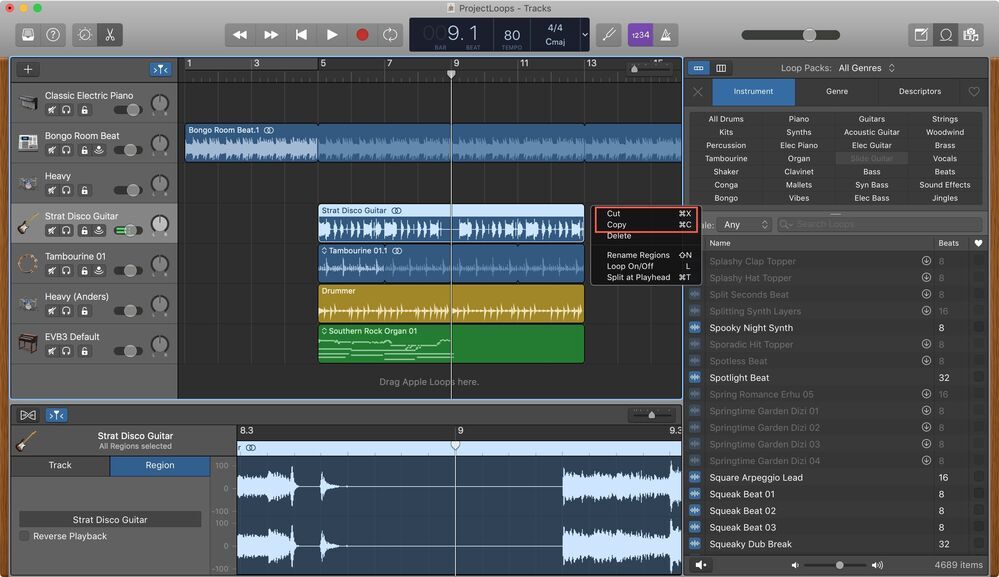GarageBand is a popular digital audio workstation developed for macOS, iPad, and iOS devices. The software is primarily used to create music or podcasts online. The other purpose of using Garageband is to cut or trim the track. That’s the basic call of GarageBand. The GarageBand lends great support to cut, split, delete and even move the track. There are a few tips that the users need to follow before editing the song, which leads to perfection. It is necessary to keep the track in line which makes the editing easy.
You can either use an old track that was already there on your phone or record new audio by yourself. You can open the track or audio you want to edit by double-clicking on it. It will open a window at the bottom of the screen consisting of editing options using which you can edit the audio as you like. The zoom option is available that gives users a detailed view for editing the audio. It is time to use your holding skills. Hold the beat of the track right from where you want to cut and drag it down to another beat of the track. From the bpm window, you can check the bpm of the track. You can change the bpm to make it perfect.
How to Split the Track?

Here we have clearly explained how to split the track stepwise.
- First, choose the clip you want to cut.
- Open the clip and zoom in to see where you want to exactly split the track.
- Now move the cursor to the part from where you want to split the track.
- Once you placed the play-head in the right place, hit Command + T. It splits the track easily.
- If not, you can also use the edit option from the toolbar and select the ‘Split’ option from the drop-down menu.
- You have to split the track from both sides of the track to make a perfect cut.
- Now highlight it by clicking on the split area.
- That’s it! You have successfully cut the track.
After you are done with splitting you can delete it by clicking on the delete option. Or else you can move it by dragging it to the part of the song where you want to place it. If you want some beats to play multiple times you can choose the beats, cut them and place them multiple times in whichever parts of the song you want to play. If you own an iPhone, iPad, or a Mac user and want to edit your track you can seamlessly do it by following the steps that we are going to list here. Other than the cut, you can also perform functions like crop, merge, trim, etc.
Though cutting a track in Garageband is a little tough at first, you will learn it well with time. All you need to do is find the right place where you have to trim the track and zoom in close. Here we shall teach you how to cut music on Garageband with easy steps.
Step 1: On your computer launch Garageband and load the audio track by dragging it to the trimmer.
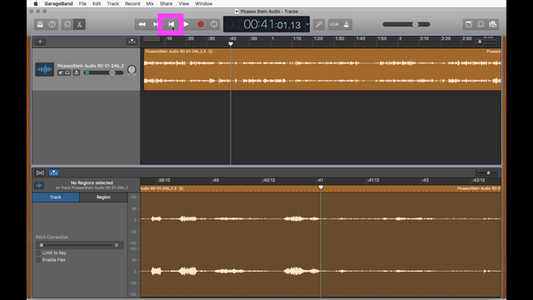
Step 2: Now play the track and identify the part of the audio that you want to cut. After identifying the part of the audio that you want to trim, place the playhead on it and click Edit > Split Regions at Playhead.
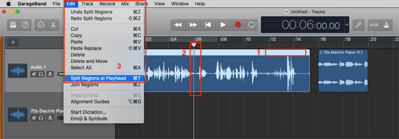
You can also split it by simply pressing CMD + T. Once you have selected the starting point of the track, select the ending point as well.
Step 3: Now, click on the parts of the track that you don’t need and press delete.
Step 4: As the final step, rename the remaining part of the track by right-clicking on it. You can further save and share the final output.
Best Garageband Alternative to Cut Tracks
Garageband is undoubtedly the best music cutting application out there. However, every app comes with some set of pros and cons. Coming to GarageBand, it is not that easy to trim the track using it for beginners. So there comes the need for an alternative. There are many alternatives to Garageband, as mentioned in this article, but the best option to GarageBand for Cut Tracks is UniConverter. It is one of the most sought-after applications designed to cut the music tracks online. It is a free music cutter and is also very easy to use. Other than the basic functionalities like trimming, adding, etc, this application also uses fade effects, supports most popular audio formats, etc. Beyond all these, UniConverter is available on any device that uses a browser.
UniConverter – Ultimate Alternative to GarageBand
If you are looking for an alternative to GarageBand, look no further than the UniConverter which is specially designed for the purpose of working with the tracks, more precisely editing the tracks. It is a free music cutter application that supports cutting audios of all formats that including MP3, AU, AAC, FLAC, and more. Users can edit the audio prior to trimming by applying fade effects. They can enjoy professional editing with the UniConverter that not only supports the editing of videos and images but also converts them to various popular formats by compressing, cutting, and converting the track.
Users need to upload the track for cutting purposes either from the cloud storage or from the local files. The application is available in HTML5 browsers, including Chrome, Safari, Edge, Opera, Firefox, and more.
How to cut tracks using Online UniConverter?
- To cut tracks using an online UniConverter, you have to add your music file first. Launch the Online UniConverter and click on the add button or drop your track on the converter to upload it.
- Now identify your start and endpoints for the track or drag the play head and place them at the start and endpoints.
- Before trimming, apply the fade effects and preview how it is going to be.
- Choose the target audio format you want to save the track format in before trimming.
- As the last step click on the ‘Cut’ button and trim audio with Online UniConverter.
We hope this guide will help you cut a track in Garageband but if you still have any questions, feel free to let us know in the comments or head to our FAQs page.