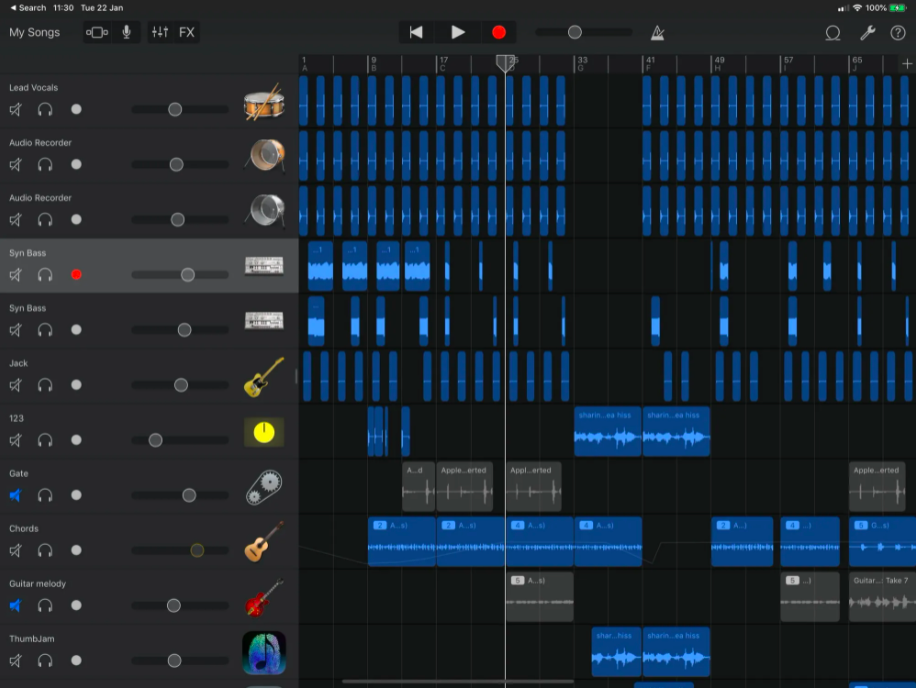Having a Garageband app on iOS resembles carrying a mini recording studio in your pocket. Once you have this handy app, you can record some of the erratic beats, wavering tunes, and more whenever they strike in your head. As the iOS version of the Garageband app misses some of the features that are available in the desktop version, you can transfer your projects to Mac. Once you are done with the recording, you can easily transfer your Garageband projects from iOS to your Mac device. By transferring your sneaky projects to Mac, you can even make them into a much better track. Wondering how to transfer Garageband from iOS to Mac? Don’t worry! Here is the in-depth article that helps you understand the procedure to transfer your musical projects from iPhone or iOS to Mac OS X.
Transfer Garageband Projects from iOS to Mac
You might be wondering why you need to transfer or move your Garageband iOS projects to Mac OS. Well, there are a plethora of reasons behind this. There are several additional features that you can witness on Mac while those features are lacking in the iOS version of the app. On the Mac device, you can access a master track. But, in the case of iOS, you need a hack for accessing the same. The Mac version of Garageband allows you to integrate some of the effects automatically. But, the iOS version can automate only the volume levels. This way, there is a wide range of features that are available on Mac and lacking on iOS. It’s quite simple to transfer Garageband iOS projects to Mac. Check the detailed guide furnished below:
How to Transfer Garageband Projects from iOS to Mac?
Follow the simple steps to transfer or move your Garageband iOS projects to Mac OS.
Method 1:
- The best and simplest way to transfer projects from iOS to Mac is to store the projects in iCloud Drive.
- Once you store them in the drive, you can double-tap on the project in the Finder on a Mac device.

- In a couple of seconds, the project will open in Garageband for Mac.
- When you import the project to Mac for the first time, a prompt message will display on the screen to save the project on Mac.
Also Check: How to Import Songs from Apple Music to GarageBand?
Method 2:
- Open the Garageband iOS Project window.

- Click the arrow in the top right corner and choose the ‘My Songs’ option in the drop-down menu.

- Hold the song that you want to transfer to your Mac device.
- A series of sharing options will display on the screen when you tap the Share icon.
- You can share the song via iTunes or Mail.
- Select the option ‘Share song via iTunes’.
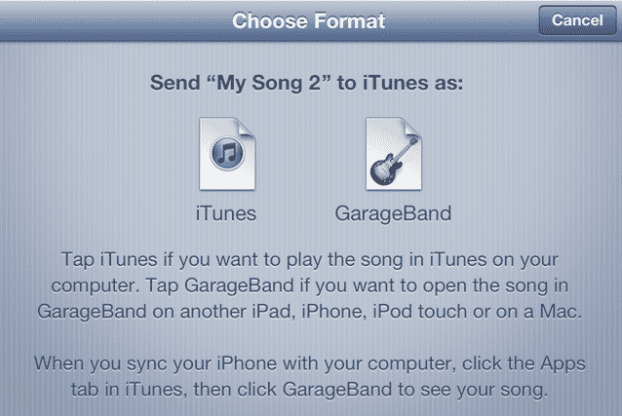
- On the next screen, you will find two options to send the project. You can either choose iTunes or Garageband options.

- Connect your iOS device to your Mac device.
- Open iTunes and choose your device from the sidebar.
- Hit the option ‘Apps’ from the menu bar of the device.
- Choose the files that you want to share and select Garageband from the list.
- The musical project that you send to iTunes will be displayed in the list.
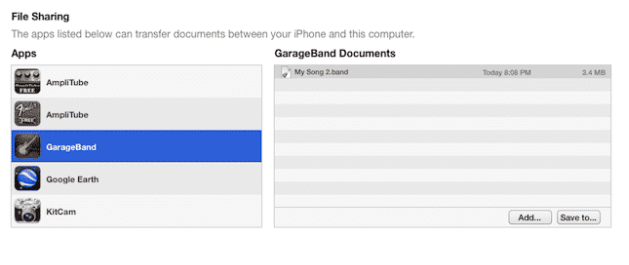
- Select it and save it to your desired folder.
- You can then easily access your transferred project on the Mac device from the Garageband app.
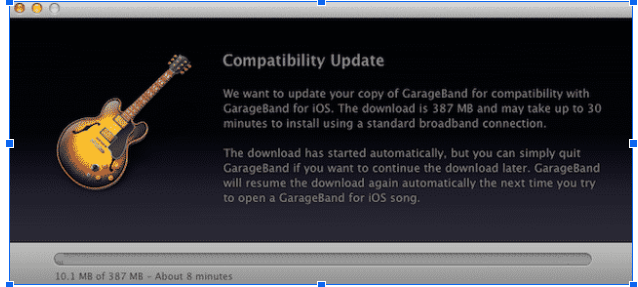
Conclusion
That’s all! This is the easy guide to transferring Garageband iOS Project to Mac OS X. These are the two simple methods to transfer the iOS project on your Garageband app to Mac OS. If you have any queries or doubts, just ask us in the comments section.
Might be useful: Garageband Pro Hacks You Need To Know